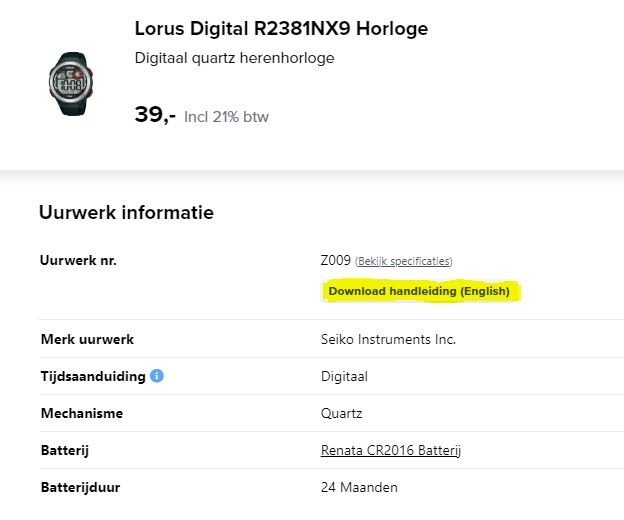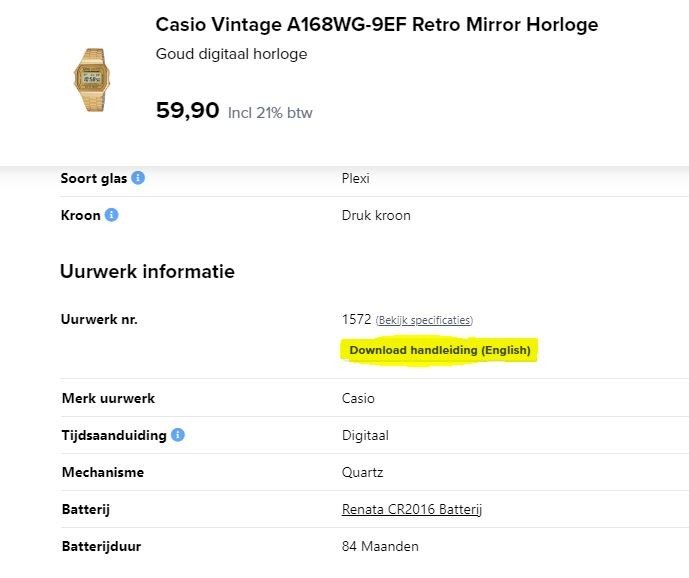-
Gift finder
- Gift Finder
- Gifts for her
- Gifts for him
- Gifts for children
-
Gift tips
- Gift Sets
- Bestsellers
- Watch rings
- Shop the style
-
Popular Brands
- Bulova
- Citizen
- Casio
- Casio Edifice
- Festina
- Frederique Constant
-
Popular Brands I-Z
- G-Shock
- Orient
- Swiss Military Hanowa
- Maurice Lacroix
- Seiko
- Timex
- All 70+ watch brands
-
Popular Watch Types
- Chronograph
- Swiss watches
- Sports watches
- Limited Editions
- Diving watches
- Aviator watches
-
Designer Brands
- Tommy Hilfiger
- Hugo Boss
- Calvin Klein
- Emporio Armani
- Jacob Jensen
- Michael Kors
-
Brands
- Casio
- Calypso
- Ice Watch
- Garonne Kids
- Lorus
-
Types of kids watches
- Analog watches
- Digital watches
- Analog-Digital watches
- Smartwatches
- Water resistant watches
-
More Brands
- Seiko
- Skagen
- Swatch
- Tissot
- Tommy Hilfiger
- All brands
-
Apple Watch
- All Apple Watch bands
- Apple Watch Adapters
-
How to...
- ...replace watch band
- ...adjust watch band
-
Most sold watch batteries
- R364 / SR621SW
- R370 / SR920W
- R377 / SR626SW
- R395 / SR927SW
- R399 / SR927W
- CR2016
- CR2025
- CR2032
-
Vintage
- All vintage watches
-
Second chance
- Second chance watches
-
Watch Outlet
- All outlet watches
- Gents
- Ladies
- Kids
-
Second chance
- Second chance watches
Menu
🎄 GIFT SHOP
🎄 GIFT SHOP | Gift finder
🎄 GIFT SHOP | Gift tips
Brands
- Adidas
- Aerowatch
- Bauhaus
- Bering
- Boccia
- Bulova
- Calvin Klein
- Calypso Kids
- Casio
- Casio Edifice
- Charmex of Switzerland
- CIGA Design
- Citizen
- Claude Bernard
- Cluse
- Coach
- Daniel Wellington
- Danish Design
- Diesel
- Edox
- Emporio Armani
- Esprit
- Festina
- Fossil
- Frederique Constant
- G-Shock
- Garonne Kids
- GC
- Guess
- Hugo Boss
- Ice-Watch
- Isola Bella
- Jacob Jensen
- Jacques du Manoir
- Jaguar
- Lacoste
- Ligure
- LIP
- Lorus
- Lotus
- Maserati
- Maurice Lacroix
- Meistersinger
- Michael Kors
- Mondaine
- Mondia
- MVMT
- Olympic
- Orient
- Police
- Puma
- Raymond Weil
- Roamer
- Seiko
- Skagen
- Swarovski
- Swiss Military Hanowa
- Timberland
- Timex
- Tommy Hilfiger
- TW Steel
- Victorinox
- Zeppelin
Gents
Gents | Popular Brands
Gents | Popular Brands I-Z
Gents | Movement
Gents | Popular Watch Types
Gents | More Watch Types
Gents | Materials
Ladies
Ladies | Designer Brands
Ladies | Watch Types
Ladies | Watch styles
Ladies | Watch Colors
Kids | Brands
Kids | Types of kids watches
Kids | Colors
Watch Bands
Watch Bands | More Brands
Watch Bands | Band width
Watch Bands | Apple Watch
Watch Bands | How to...
Accessories | Most sold watch batteries
Accessories | Most sold watch tools
Accessories | Bestselling watch boxes
Vintage
Vintage | Vintage
Vintage | Second chance
New
New | New collection
OUTLET
OUTLET | Watch Outlet
OUTLET | Second chance